Build Contracts
This article helps you create/build contracts using the Hiro Platform.
Prerequisites
- Log in using any of the methods described in the Getting started guide.
- You have created or imported a project by following the steps in the create project guide.
Build contract
If you are new to Clarity programming, please try the Bitcoin Builders Primer.
If you have imported a project with no clarity contracts, you will see a window to open editor, as shown below.
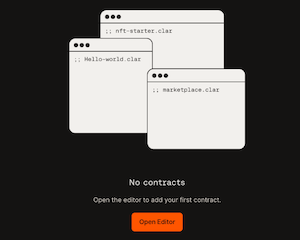
You can now create contracts using any of the following ways.
- Write new contracts
- Add a contract to the project
Write new contracts
You can create a new contract for your project by following the steps below. Note that the sample project used here is clarity examples project, and it is assumed that your project has no clarity contracts.
Hiro offers a collection of Clarity smart contracts in the platform available for you to quickly extend and deploy. Or you can write your own from scratch.
- On the projects page, select the project you want to create a contract.
- Then, select the Open Editor button.
- This opens up a new tab with VS Code editor to edit your project.
- Inside VS Code, you can see the project directories and files.
- Expand examples and see a directory contracts but no contracts are in this folder.
- Right-click by selecting the contracts folder, select New file and add a new contract with a name of your choice. Eg: clarity_contract_1.clar
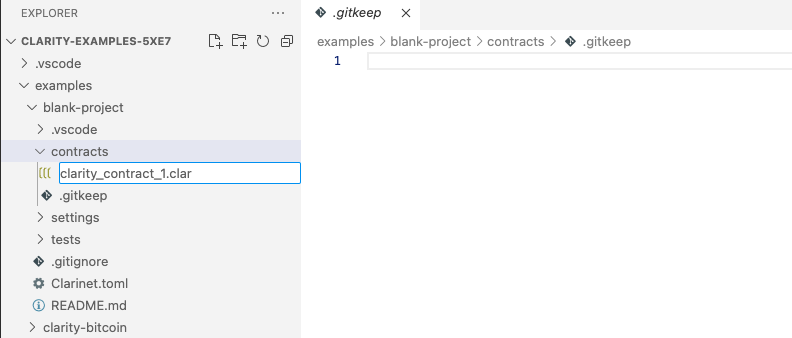
- This will create a
.clarfile in the contracts folder. Now you can use the clarity examples to customize your contract. - Once you are ready with your
.clarfile, you can update theClarinet.tomlfile located in the same project directory. Use the following code to update the.tomlfile with these parameters.[contracts.<your-contract-name>]and path to use your.clarfile name aspath = "<your-contract-name.clar>".
[project]
name = "CLARITY-EXAMPLES-5XE7"
requirements = []
[contracts.clarity_contract_1]
path = "clarity_contract_1.clar"
clarity_version = 1
epoch = "2.05"
Save the file. You can now deploy your contracts in your project by referring to the deploy project guide.
Add a new contract
When you are on the projects page with a list of projects, select a project with at least one contract. Select the Open Editor button to open your project in the VS Code editor.
You can now add a new contract by following 1-7 steps in the write new contracts section mentioned above in this article.
In the 8th step, where you edit the Clarinet.toml file, you will add two lines of code, as shown below. Note that the below code assumes that the newly added contract is clarity_contract_2. Also, add the path to your new contract as shown below.
[project]
name = "CLARITY-EXAMPLES-5XE7"
requirements = []
[contracts.clarity_contract_1.clar]
[contracts.clarity_contract_2.clar] # --> new
path = "clarity_contract_1.clar"
path = "clarity_contract_2.clar" # --> new
clarity_version = 1
epoch = "2.05"
Test contract
You can customize your contracts, test, and debug them using the VS Code terminal inside the Hiro Platform. On your projects page, select the Open editor button to open up the VS Code editor. Select the three horizontal lines icon to open a new terminal. Refer to the following documents to test your contracts in the VS Code terminal.
The clarinet devnet start and deployment plans are currently not supported in Clarinet installed inside VS Code editor of the Hiro Platform.
Once you are done adding, customizing, and testing the contracts, save your files. The Hiro platform is now ready to deploy your saved contracts.